Keep Track of Every Rupee: How to Download Your UPI Statement on Paytm
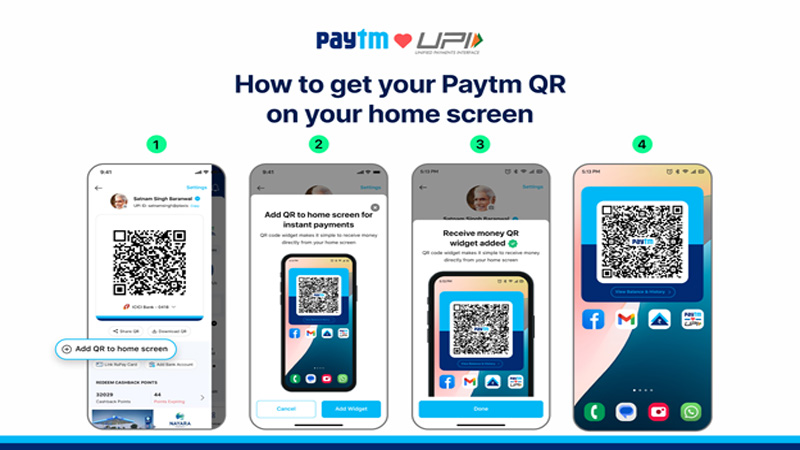
New Delhi : From tax filing to expense tracking — Downloading your UPI statement in PDF or Excel format from one of India’s top payment apps is now easier than ever. Mobile payments have become part of everyday life, and during tax season, it’s more important than ever to know where your money is going. Paytm, India’s leading mobile payments and financial services platform, now makes it incredibly easy to download UPI statements for tax filing, budget planning, or Excel-based expense tracking. With just a few taps, users can download their UPI transaction history in PDF or Excel format — making it useful for tax documentation, reimbursement claims, personal budgeting, or monthly expense analysis.
This new feature reflects Paytm’s commitment to helping users manage and access their personal financial data in smarter ways. Whether you’re resolving a payment issue, reviewing past expenses, or sharing records with your Chartered Accountant (CA) or financial planner — the statement includes date, time, amount, recipient name, and all essential transaction details to clearly document every UPI payment.This feature is available to all Paytm UPI users whose bank accounts are linked with Axis Bank (@ptaxis), Yes Bank (@ptyes), State Bank of India (@ptsbi), or HDFC Bank (@pthdfc). It’s a significant step toward simplifying digital finance — especially for those who rely on Excel for personal finance management or income tax filing. Whether you’re filing taxes, managing your monthly expenses, or downloading UPI history for financial records — Paytm’s easy UPI statement download feature offers a reliable, fast, and secure way to stay organized without hassle.
How to Download Your UPI Statement (PDF or Excel) on Paytm:
Open the Paytm app and tap on ‘Balance & History’ from the home screen.
Scroll down and tap on the three-dot menu next to ‘Payment History’.
Select the ‘Download UPI Statement’ option.
Choose the date range or financial year.
Select your preferred format — PDF or Excel.
Tap on ‘Request’ — your statement will appear in the ‘Requested Statements’ section.
